Roombas are an insanely convenient invention that saves users a lot of time on cleaning their homes. However, as with any tech, they have problems and don’t always work flawlessly. What are some of Roomba’s most common issues?
Roombas have a known troubleshooting guide for several common issues, including not charging, not docking, not holding a charge, and dying before it gets back to the dock. Maintain regular cleaning and good charging practices to prevent these issues from occurring irregularly.
In this article, I’ll be covering some of the most common issues people have with Roomba, how to fix them, and some other general Roomba optimization tips.
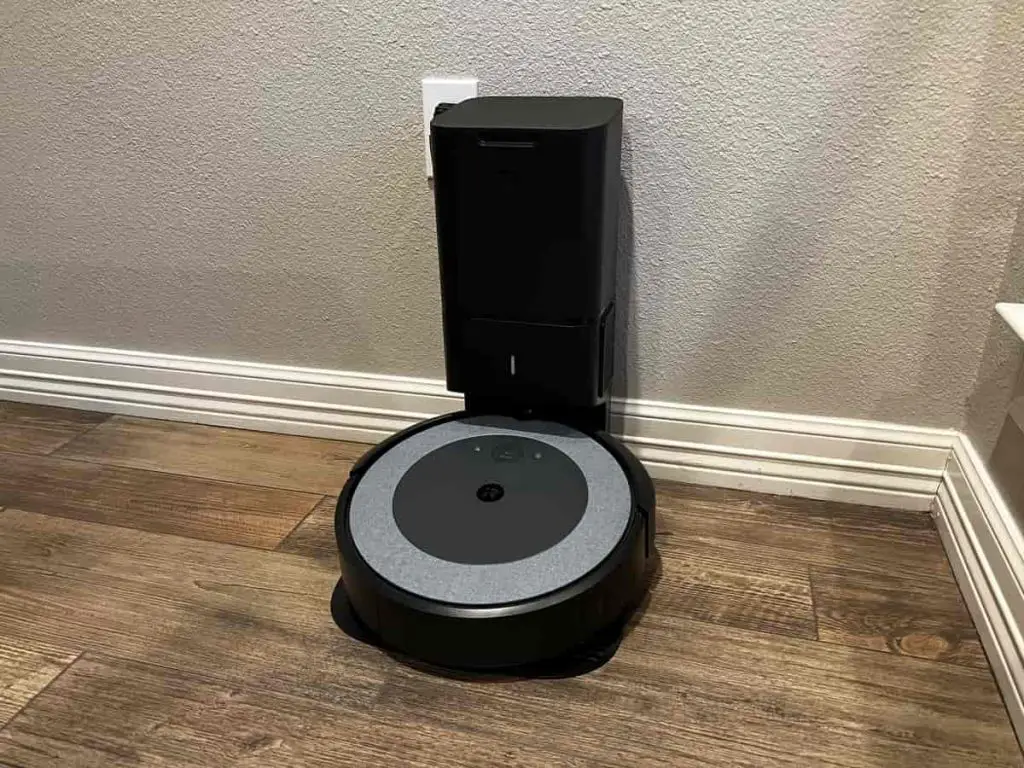
Roomba Won’t Charge
When a Roomba won’t charge, there are a few possible causes that have their own solutions. These range from dirty charging contacts, dirty docks, faulty batteries, and so on.
Dirty Contacts
When the charging contacts on a Roomba become dirty, they can’t make contact with the contacts on the charging dock and it won’t charge.
Thankfully, this is pretty easy to fix:
- Simply take a soft cloth and dip it in some rubbing alcohol.
- Clean the charging port and contacts.
Dirt, hair, and other gunk can build up down there and prevent it from performing its function, but regular cleaning will alleviate this issue.
Faulty Battery
Roomba batteries lose charge and go bad, especially over long periods of time. Older Roombas, too, have batteries that aren’t as efficient as newer models. If your Roomba charges slowly, won’t charge and loses charge quickly, the battery is probably due for a replacement. You can contact the manufacturer or check online sites for aftermarket solutions.
The Dock May Have Issues
There are several problems a Roomba dock can face that lead to a Roomba not charging properly. If the dock is plugged into an outlet with no power, it won’t work. To check, unplug the dock and plug in a known working device to ensure the outlet has power.
Also, the charging contacts on the dock itself can get dirty and prevent full contact with the Roomba’s contacts. This is particularly an issue because when docking, the Roomba could kick up dirt and dust into the dock’s charging port. Check this area regularly as part of your charging routine.
Yet another problem the base has is getting moved during docking. Roomba may not always dock or undock perfectly, and the dock can become rotated or slightly moved. If this moves the dock in certain ways, it can become inaccessible to the Roomba when it tries to dock again. Always make sure your dock is in the correct position.
Roomba Won’t Dock
Sometimes Roombas don’t dock after they complete a charging cycle. This needs to be addressed quickly because they’ll eventually go dead without docking, and unfortunately, there’s more than one cause for this issue.
Make Sure Nothing Is Blocking the Roomba
When the Roomba doesn’t perceive a clear path to the dock, it can’t dock. This can be because of foreign objects blocking the area immediately around the dock, which is part of the reason a Roomba dock is best positioned in a clear, uncluttered area. Also, if you have virtual walls to determine the Roomba’s operating area, make sure none of them are within the dock’s vicinity.
If there’s a virtual wall or lighthouse within eight feet of the dock, it can interfere with the infrared sensors Roomba uses to locate the dock. Space your dock and virtual wall devices so they can both perform their jobs and not interfere with each other.
What To Do if You Can’t Connect Roomba to Wi-Fi
If you’ve tried to connect Roomba to Wifi via the iRobot Home app, there are some things you can do to remedy this, including:
- Rebooting Roomba
- Checking your Wifi connection
- Switching to 2.4GHz Wifi connection
- Unplugging and replugging your router
- Force closing the iRobot Home app
Most of Roomba’s functions are only available if the vacuum is connected to Wifi, so it’s important to ensure the connection is strong to keep the device working properly.
Roomba Not Holding a Charge
When a Roomba won’t hold a charge, the battery is to blame. This is usually seen in older models that have older batteries because older batteries are less efficient and have been through more charging cycles. Batteries lose capacity over time and won’t supply as much power, and that’s an unfortunate fact of owning a battery-powered device.
If the Roomba battery isn’t holding a charge, you’ll have to buy a battery replacement. You can find replacement Roomba batteries from iRobot (the manufacturer of Roomba) or sites like Amazon. Sadly, they aren’t cheap.
(Source: iRobot)
According to iRobot, the Roomba’s batteries should last between one to two years of regular usage based on an average of 400 charging cycles (source). This gives the Roomba a respectable runtime of about two hours.
It’s important to note that you must use best charging practices for the Roomba battery to actually last this long.
For battery longevity, execute the following best practices:
- Let the battery discharge completely before charging. This helps the battery retain its capacity for a longer period of time.
- Clean the Roomba’s brushes periodically. Dirty brushes cause the Roomba to use more power to clean the same amount, leading to worse battery efficiency.
- Don’t leave the battery uncharged for a long period of time. Leaving a Roomba battery uncharged or dead will drastically shorten its lifespan.
- Keep the dock and Roomba in a cool, dry place. Excessive sunlight and humidity can cause batteries to wear out before their time.
If you follow these tips, you’ll help your Roomba battery last as long as possible without needing a battery replacement. Considering how expensive a new one is, it literally pays to take care of your current battery.
How To Make Roomba Quieter
While Roombas are very convenient, they can be surprisingly loud – as loud as a washing machine at their loudest! This is quieter than a manual vacuum, but not by much. While there’s not a whole lot you can do to ‘silence’ a Roomba, so to speak, there are some things you can do to reduce the volume of the robot.
Regular Cleaning Will Keep Roomba Quieter
When a Roomba vacuums, air circulates through it. When it vacuums, random bits of hair, dirt or other debris can clog up the brushes and airways in the machine. When this happens, it makes Roomba much louder than it normally would be. Unless your house is very dirty, this usually takes a long time to happen. It’s also worth noting that some Roomba models are louder than others – the bigger they are, the louder they’ll be.
To minimize Roomba running loud because of dirt and debris, regularly pick it up and check the brushes and other areas for visible debris. Regularly inspect and remove debris from your Roomba, and it will run quieter.
You can purchase replacement parts and cleaning solutions for just about any Roomba model online (link to Amazon).
Schedule Roomba To Run When You Aren’t Home
If you absolutely need quiet during certain hours, the best thing to do is make use of Roomba’s scheduling functions. The latest models of Roomba, like the 690 and 890, can connect to WiFi and be controlled through an app available for smart devices.
With the iRobot Home app, you can set a cleaning schedule for your Roomba. This is perfect for busy professionals or parents to set their Roomba to only clean when out of the house, leaving the home clean and quiet when they return.
How Big of a House Can Roomba Clean?
Roomba can clean a whole floor of a house on one 2-hour charge, assuming an average-sized home of 3,000 square feet (279 sqm) or less. Still, square footage is less important to how big of an area Roomba can clean than how dirty the area is, the type of flooring you have, and obstacles.
More dirt and debris on a carpeted floor combined with lots of obstacles will cause a Roomba to not clean as big an area. Ideally, the house would have lots of open space, minimal obstacles, and hardwood or tile flooring. Exact numbers vary based on the model, but your Roomba shouldn’t have any issue cleaning your whole home unless you live in a mansion.
If need be, a Roomba will recharge itself on its dock when it gets to about 10% battery charge in the middle of a cleaning cycle. Roomba can remember where it left off and automatically picks up from there when recharged.
How To Reset a Roomba
Many electronic devices glitch and Roombas are no exception. Like any other device, too, Roombas have a dedicated reset method that can often clear up strange or glitchy behavior. The exact timing varies on the model, but the steps remain the same. For a basic restart or reset, follow these next steps.
(Source: iRobot: Rebooting or Resetting Your Robot)
Here’s how to reset a Roomba:
- Make sure Roomba is off.
- Take the Roomba off the dock.
- Hold the CLEAN button for 10-20 seconds until the light swirls.
- Wait until the Roomba reboots itself, which can take several minutes.
This method of resetting a Roomba clears the current cleaning cycle but leaves existing floor plans and schedules intact. In fact, doing this reset on a Roomba after every cleaning cycle can help keep the software clear of glitches.
For more severe issues, you may wish to completely factory reset the Roomba, which wipes all data on the vacuum and resets it more fully.
How To Factory Reset a Roomba
The manufacturer of Roomba, iRobot, recommends using factory resets to resolve ‘unexpected robot behaviors, problems with WiFi connections to your home network, or other robot errors.’ What this means is that if you run into a problem a basic reset doesn’t fix, a factory reset is your next step. Read on to learn how to factory reset your Roomba.
(Source: iRobot: Why factory reset your robot and how to do it?)
How to factory reset your Roomba:
- Open your iRobot HOME app.
- Tap Settings.
- Select your Roomba.
- Tap Remove/Factory Reset.
Note that this method only works for Roombas that are compatible with the iRobot HOME app, and manual factory reset steps vary based on the Roomba model. Click the link above to locate your exact Roomba model and the steps needed to factory reset it.
Roomba Dying Before It Docks
Roombas are designed to automatically return to their docks when their batteries get low, even in the middle of a cleaning cycle. However, sometimes a Roomba will just die before it can get back to the dock. There are various reasons this happens, with corresponding solutions.
The Battery Could Be Faulty or Bad
When a Roomba battery is bad, the robot doesn’t have enough charge or capacity to run its cleaning cycle and get back to the dock in time. This is because the robot is calculating battery power that isn’t there due to possible faults, and it may even die on its way back to the dock.
If the battery problem is severe, it can’t even tell when the battery is low and may die in the middle of cleaning. The only way to fix a faulty battery is to replace it with a new one and responsibly dispose of the old one.
Sensors Could Be Damaged
Roombas and their docks have special infrared sensors that communicate to locate each other, which is how the Roomba docks. If your Roomba is dying near your dock without actually docking, the sensor on either the Roomba or dock could be damaged.
Make a test run to see if this is the issue:
- Charge the Roomba to full.
- Place it near the dock.
- Tell it to dock with your iRobot HOME app.
If the Roomba can’t dock, it will simply idle nearby until it dies. If it does dock, the sensors are fine and something else is the issue.
It Just Needs a Reset
As I covered earlier, Roombas sometimes exhibit strange behavior for no apparent reason. When there’s no good reason for your Roomba to be continually dying before it docks, consider resetting it. If a basic reset doesn’t work, you may wish to try doing a complete factory reset. If a reset doesn’t fix the problem, the battery is most likely to blame.
Final Thoughts
Roombas are a very useful invention that frees up time you’d otherwise spend cleaning, but they have issues like any other device. While the most severe issue a Roomba can face is a faulty battery, most issues are relatively simple to fix.
Recommended Reading:
- 3 Must-Know Shark Ion Robot Vacuum Troubleshooting Tips
- How To Clean Shark Rocket Vacuum Filter
- Dyson Vacuum Making Loud Noise? 4 Possible Causes and Fixes
Declutter your home once and for all (Even if you have no time and don't know where to begin)! Learn More.



